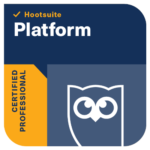Canva is a great tool to help you plan and create quality social media posts for your business as well as a range of other creative options it provides for your business. The latest delivery is the Canva Docs suite enables you to pair your favourite word processing features with the ability to supercharge your content with impactful, engaging visuals to share with potential customers and or colleagues.
It has a wide array of really easy to sue features which you can explore when you visit Canva (free or pro version) but one really caught my eye, which I thought was worth sharing to enable you to proceed with quality social media posts en masse really quickly using the Magic Write setting in docs using the AI tools available.
Magic Write uses the power of AI to follow your instructions and generate original copy from scratch. The more specific your request, the better the results.
I have outlined the basics of how to do this here, but it is really worth taking a look for yourself to create posts quickly for your business, remember, we all need some time-saving tips now and then.
Step 1 – Go to Canva and click on the DOCS icon, this will show you an empty page with a line for a headline with a PLUS icon at the beginning of the line. Click on the + icon, and on the drop-down menu select the Magic Write option. Once opened, you can type into this a statement around the subject you want to create some content on. For example – Top tips for writing your social media strategy something feel will provide an array of answers. Once selected, click return and the AI tool will do its magic and provide back to you a series of multiple posts you can use based on this heading! This one gave me 20 tips, for example.
Step 2 – Once you have your lists of post content ideas, copy and paste the text and drop it into an excel spreadsheet. Once done, save this as a CSV file.
Step 3 – Open Canva again and select the template you wish to use (for example, an Instagram story)
Open this and look at the templates to see one you think will work for this text and select this.
Step 4 – Go to the left-hand menu and find the Apps button and open this and select the app called BULK CREATE once set up you can then upload your CSV of top tips back to Canva.
Step 5 – On your template, click on the three dots on your template (or right-click) which will open a drop-down menu. Where you can apply your data. The AI programme will then create as many posts as your data has all in one go. so within seconds, you have lots of social media posts created that you can then plan into your schedule.
I appreciate it has many steps but I think this is a fantastic way to generate evergreen content quickly that you can easily apply to your social media.
Have a go, and let me know how you get on. If you would like to book in with me for a Power Hour to go through this in more detail or to look at some of the fantastic news features Canva has provided, please drop me a line at [email protected] or message me on any social media platform at @catchdesigns.
Here is the Canva link to share more information on Canva Docs for you review.
And another Canva tools blog to read up on.