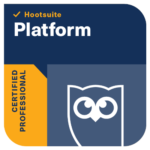This is a great time to encourage continued communication with your customers for when life returns to normal. One way to achieve this and to give your business an improved presence is to update and maintain your Google My Business profile.
We don’t often get free tools to promote our businesses online, and Google My Business is one that enables you to add content, receive reviews and improve your search options on the most popular search engine, Google.
Google My Business (GMB) can be seen on Google searches to the right of any searches, and ideally, it should look as up to date and professional as possible. For further assistance on setting up a GMB page then please do get in touch with the details below. Mine looks like this.

So what can we do to improve our profiles? Here are our top tips.
Tip #1 – Adding to your profile
Make sure you add relevant profile image and cover photo. The dimensions for these are: Profile image 250 x 250 pixels and Cover:1080 x 608 pixels. These can easily be created in Canva to show your brand.
You can easily add videos to this platform, which have a great visibility or your business.
(Please note that they are limited to 30 seconds – up to 100mb in size)
The more information you can add to your home page, company name, address, contact email etc, the better it will look for you.
Tip #2 – Adding photos of your business
Any business photos you can add to our profile is all good. The platform offers inside and outside shots too, which are all good to showcase your business.



You have options to add a street view for your business to help people to locate you, now for some of you who are working from home, many had been unsure of adding a GMB profile because they didn’t want their home address to be added online, a way around this could be to capture the view you choose, not Google. If you find the following app – Streetview/apps and add a photo of your choice, which doesn’t impede on your privacy too much.
Tip #3 – Adding posts
As you know I am a bit advocate of blogging, and GMB provides another outlet to add your blogs to. These posts have a variety of options from creating events to promos/offers, to links to learn more and blog posts. As you start to complete the fields to add your info you have the options to pick the relevant one to make it work the best for you. This is a great way to repurpose any new content you are developing for your other platforms. When people are then searching for services or businesses like yours, regular posting and additional content will be drawn into these search.
Tip #4 – Data Capture
In addition to adding posts, you can also capture data for potential customers to market to them in the future. One of the posts is a Sign Up option where you can add a web link from a new landing page or from your website and create a call to action to add customer details.
Tip #5 – Reviews
This is a great time to get your existing customers to review your services, but people are sometimes unsure of how to ask. A couple of options for this could be to add the necessary links to your follow up emails your invoices or add the links to your email signature. It’s easy to shorten the link to make it easier to share (If you need to know how to do that, message me!)
Here’s a version of mine, – please feel free to add your review! https://g.page/Catch-Designs/review?gm
More and more people are choosing to read and take action from reviews, as it has more trust value. And when looking at a lot of GMB businesses online, undertaking the same services, a review laden option is going to be a more attractive offer. See below.
Tip #6 – Messages
This is a new feature for GMB and may not available to all as yet, as it seems to arrive when the usage rate of GMB improves. You can download the GMB app onto your phone (IOS and Android) and then people will be able to direct message to you with any new business requests, you can then reply immediately. Make sure you switch on messages in the settings. Customer who discover your business on Google can see how quickly you respond, and fast responses help to build trust and may encourage more customers to message your business. PLS note, if you consistently don’t respond within 24 hours of receipt Google may turn your messaging option off. So use it, don’t lose it.
Tip #7 – View your insights
Anyone who has been on my social media workshops, will know that I love a bit of data crunching, and GMB allows you to see how your posts and content are performing as well as allowing to see how many people have access to your contact details, direction requests etc. These can be useful as a prompt to see what you can do to improve the various areas.
Tip #8 – Delegate
GMB also allows you to share the properties of the platform with other team members, so employees can add content to help promote the business as well. This can be a useful aspect if you are time poor to access social media.
So we hope these tips are of use to get your GMB profile up and running or optimised for future search opportunities. I will look forward to seeing your progress. If you need a hand, please do get in touch, via GMB, or any other of my social media platforms, or please email me at [email protected] and PLEASE do leave me a review!