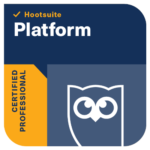Instagram is a fun way to market your business, especially if you have lots of top quality photos to share. But are you getting the most out of its functions, here are some top tips you might want to try make your posts quicker and slicker and to get more traffic and interaction.
1.Get notifications when your favourite users post new content
Never miss a post from your favourite people and brands!
How to do it:
- Visit the the profile page of the account you’d like to get notifications for
- Tap the three dots icon in the upper right-hand corner of the screen
- Select Turn on Post Notifications
Note: If you’ve changed your mind, the option to turn off notifications lives in the same spot.\
2. Record video hands-free
How to do it:
- Swipe right from your home screen to open the Instagram Stories camera
- Swipe through the options at the bottom of the screen—normal, Boomerang, etc.—and stop at the HANDS-FREE recording option
- Tap the record button at the bottom of the screen to begin recording
- To stop recording, either let the maximum time run out or tap the capture button again
3. Add a soundtrack to your Story with Instagram’s music library
There are thousands of songs to choose from!
- Once you taken a photo or video to add to your Story, tap the Stickers icon (folded smiley face) at the top of the screen
- Then tap the MUSIC sticker from the menu to open Instagram’s music library
- Choose your song by searching for a specific track or browse by mood, genre, or what’s trending
- Tap play to preview the song before adding it to your Story
- Once you’ve selected a song, you can fast-forward or rewind it to start it at a specific point
- Finish adding to your post as usual and click the Your Story button at the bottom to publish it
4. Include a hashtag or profile link your bio
You can now link to a hashtag page or another account in your bio.
How to do it:
- Tap the profile icon to go to your profile
- Tap Edit Profile and go to the bio section
- Type # or @ and then a list of recommended hashtags and accounts will appear
- Once you select the hashtags and accounts you want, they will linked to in your bio
5. Add and manage multiple accounts
You don’t need to log in and out to switch between accounts.
How to do it:
- Tap the person icon at the bottom of the screen to visit your profile
- Tap the gear icon on iOS or the three dots on Android to go to Options
- Scroll to the bottom and select Add Account
- Enter the username and password for the account you’d like to add
- Once you’ve added a second (or third, fourth, or fifth) account, the profile icon in the navigation bar will change from the silhouette of a person to your profile image
- To switch between accounts, go to your profile
- Tap your username at the top of the screen
- Tap the account you’d like to switch to
Note: You can add up to five accounts.
6. Make your captions more readable with line breaks
If you favour the long-form caption a la National Geographic, this hack will make your posts more readable.
How to do it:
- Edit your photo and proceed to the caption screen
- Write your caption
- To access the Return key, tap the 123 key on your device’s keyboard
- Use Return to add breaks to your caption
Note: The breaks will start a new line, but not create the white space that you would see between two paragraphs. If you want a paragraph break, write out your caption in a note app and copy it to Instagram. To break up lines further, consider using punctuation, such as bullet points or dashes, to hold the place of an empty line.
7. Include a link in your bio to drive traffic
Your bio is a great place to drive traffic to your website or another social channel with a link.
8. Find the best (and most relevant) hashtags
Because using the right Instagram hashtag will and allow you to grow your audience.
How to do it:
- Select the magnifying glass icon to visit the Explore tab
- Type in a keyword and tap the Tags column
- Choose a hashtag from the list
- This will take you to a page of posts bearing that hashtag
- Above the “Top” and “Recent” portions of the page, there appears a small bar labeled “Related.” Next to this, Instagram will display a list of relevant hashtags that you can swipe through for inspiration (and further research)
If you need some further help and advice, please do get in touch at [email protected] or take a look at another of our Instagram blogs here