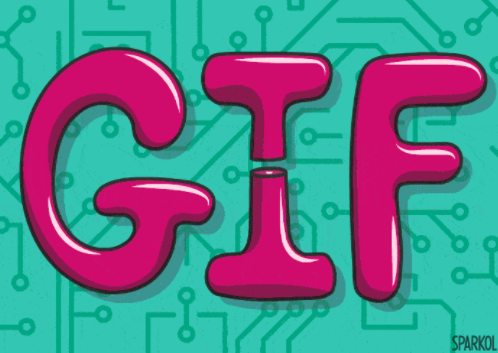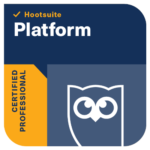GIF’s are a great way to create eye catching content that will connected with your followers. There are a number of sites you can choose readymade GIF’s from to support your business, for example GIFPHY.com or why not try to create a few unique ones just for you.
There are a number of sites that function as GIF conversion sites like GIPHY, Make A Gif, or Gifs.com. These platforms all function slightly differently, but the following steps will give you a rough idea of what to expect when you’re using them to make a GIF for the first time.
Did you know….?
GIF means Graphics Interchange Format which loops together multiple bitmap files into a single animated image.
Each pixel within a GIF can be one of 256 colours, which is why GIFs generally look low-res compared to other videos we see online. GIF have lower frame rates, too, which works to their advantage. More frames equal bigger files, and GIFs need to stay small and shareable.
You could think of GIFs as the midpoint between images and videos. The main advantage of using GIFs is that you can tell a story quickly, and it doesn’t take much bandwidth to load them—making them perfect for mobile.
How to make a GIF: the basics
1. Choose the video you’d like to make into a GIF
Pick something that will resonate with your target audience.
Find a video that captures your moment. You can use one you’ve saved to your computer or mobile device, or search online: YouTube and Vimeo are widely-used resources for clips.
2. Upload the video for conversion
If you’re uploading your own video, select that option within the converter you’ve chosen, and upload the video. If you’re using a video hosted on YouTube or Vimeo, paste the complete URL into the converter’s URL field.
3. Establish the length of your GIF
When you’ve uploaded your video file, isolate the moment you’d like to capture by bookending it with timestamps. GIFs support up to 3 minutes of footage, but two to six seconds is more than ideal.
4. Optional step: add text
GIFs don’t include sound, so you can add text for extra direction or meaning. Subtitles can provide context if you’re GIF-ing a quotable moment. Alternatively, you can use text to highlight a situation or feeling you’re hoping to express with the GIF (e.g., “Social media influencers be like…”).
5. Download your GIF
If you’re on desktop, you’ll notice that if you try to open the newly-downloaded GIF file it won’t be animated, and instead shows a series of frames. Don’t panic! Simply drag the GIF into your web browser and the animation will start looping. On mobile, GIFs play instantly when opened.
These are the basic steps of how to make a GIF, but there are actually several different approaches, especially if you want to use your own source material. Have a go, we would love to see them!