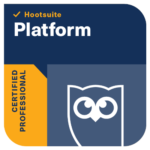Have you got concerns about what Facebook knows about you, are just not sure what you signed up for? Then here are some quick actions you can take today to ensure your Facebook profile is as you would like it.
Facebook does offer to assess your privacy across the platform, as quick health check can be taken by clicking on the padlock to the right of the Home screen and selecting Run Privacy Check Up. This will provide a quick overview of your current settings for
1) Posts – how to control your privacy settings for every post.
2) Apps – Who sees your activity within third-party apps
3) Profile – Here you can limit what personal information (work, age, contact details) is visible to who.
A main concern is controlling who reads your posts.
This is perhaps the key privacy concern of Facebook users who’re concerned. No-one wants their boss spying on their weekend activities, so it’s important to be clear about when you post. Whenever you upload a photo, fill in a status, or check in at a location there’s the opportunity to customise who you wish to share with. You can also adjust this by clicking the padlock and selecting “Who can see my stuff?”
The three main options are:
- Friends – Only people you’re friends with can see the post. If you’re posting photos of your children or any information you’d deem personal then this is what you need to select.
- Public – Anyone can see it whether they’re friends or not. If you want to be part of a public discussion to be seen by friends and within search; like on Twitter, then select this.
- Only You – Perhaps if you use Facebook as a repository for personal memories or a blog you can select Only You to ensure you, the account holder are the only one who sees it.
It is important to note that Facebook remembers the setting from your last post, so if your last post was a public one, Facebook will defer to that, unless you make the change.
Hiding personal information
I want to… check what my Public profile looks like
As all profiles are now searchable within Facebook, you may want to check how your profile looks to someone who stumbled upon it. To do this you can head to Settings > Followers and tap “Want to know what followers can see? View your public Timeline.” Here you can see how it looks to the Public. If you spot information or posts you do not want to be public Edit the privacy settings of individual posts or go to Settings to censor it from the public.
Who can see old posts
In the early days of Facebook we were quite naïve with what we shared. Thankfully, within Settings > Privacy, you can rectify some of your past privacy mistakes. You can click Limit Old Posts, which will change any posts listed as Public or Friends of Friends and clicking Confirm, to ensure only Friends can see them. This can be undone at a later date.
Who can look me up through contact information
Facebook probably has your phone number and some email addresses. If folks (i.e. potential employers, old boy/girlfriends, stalkers, etc.) were to enter these in search, they may be able to discover your profile. In Settings > Privacy you can correct this by selecting either Everyone, Friends of Friends or Friends.
Can I stop Google finding me through Facebook?
There’s no hiding from Facebook’s overarching Search engine, all you can do is lock down your privacy settings and hope you have a common name. However it’s different in the case of other search engines like Google. Within Settings > Privacy, you can ensure your Facebook profile is exempt by selecting No.
Protecting your location
Facebook loves it when you check into places, it gathers up all of that lovely data to attract advertisers. However, you can protect your location. The very obvious step is not to click the location pin when posting.
However, when you’re using the mobile app, Facebook may try to use GPS and Wi-Fi to name your location. You can prevent this from happening by entering the Location settings on your mobile device and denying Facebook access.
In iOS it goes: Settings > Privacy > Location > Facebook > Never
I want to… make my profile completely private
Until last October, it was possible to hide your Facebook account, so it would not show up within search. When the company broadened its Universal Search through the Knowledge Graph initiative, it no longer became an option.
Now, even if your privacy settings are completely locked down you’ll appear within search results. There’s still information people can glean from that, such as the profile picture, your list of friends and the pages you’ve liked. No way around it, sadly.
So a few pointers that YOU can take to protect your data within Facebook. Don’t forget your data is important and if you feel yo have been compromised in anyway, get in touch with the Information Commissioners Office
Interested in finding out more, contact [email protected]